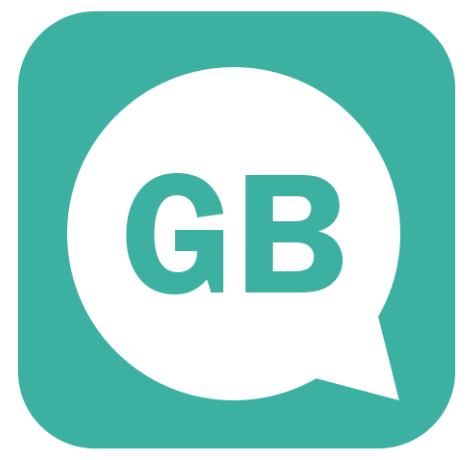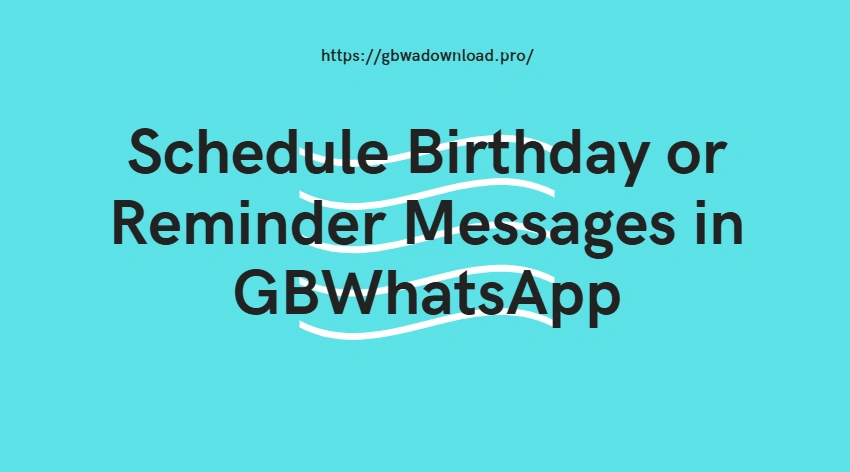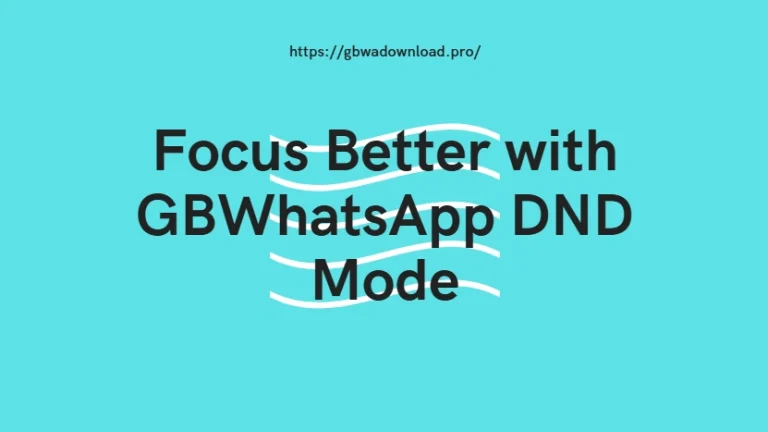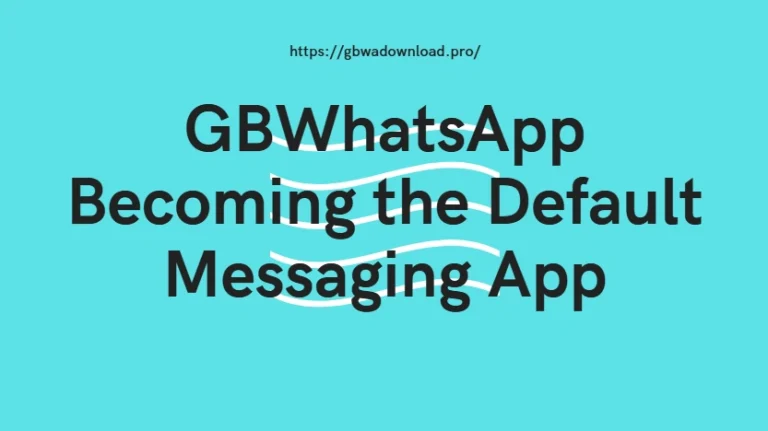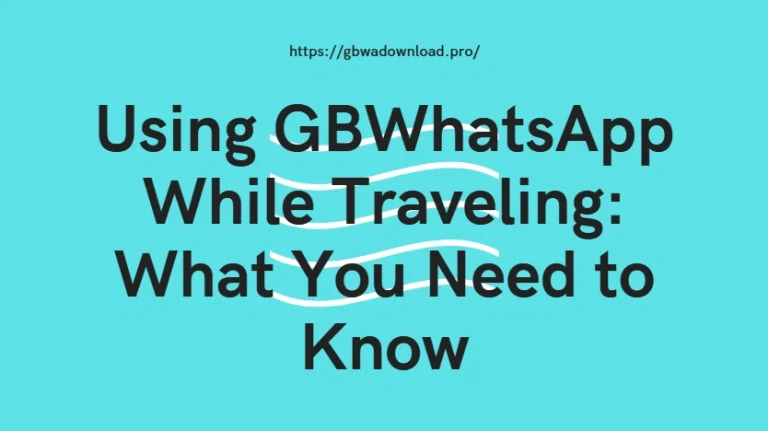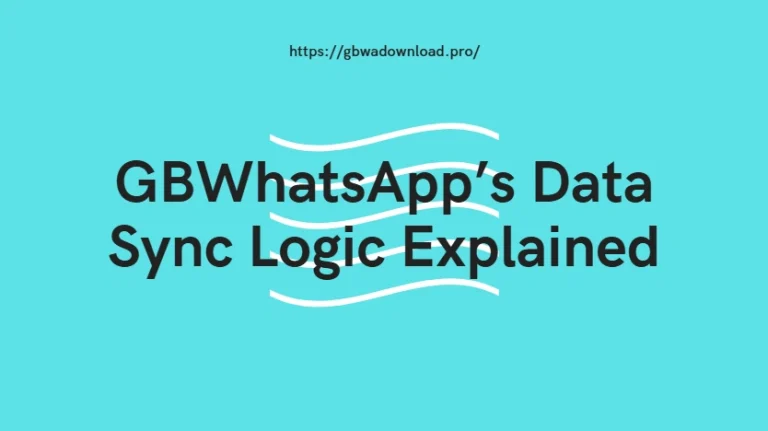How to Schedule Birthday or Reminder Messages in GBWhatsApp?
If you often forget to send birthday wishes or important reminder messages, GBWhatsApp can make your life easier. One of the most convenient features of GBWhatsApp is its built-in message scheduler, allowing users to automatically send messages at a specific time and date — no third-party app required.
In this guide, you’ll learn how to schedule birthday and reminder messages in GBWhatsApp step-by-step, along with a few pro tips to make sure your messages always send on time.
What Is the Message Scheduler in GBWhatsApp?
The GBWhatsApp message scheduler is a feature that lets you pre-write a message and set it to be sent automatically to a contact or group at a chosen time. This is perfect for sending:
- Birthday or anniversary greetings
- Meeting reminders
- Morning motivation or daily quotes
- Event notifications
Once you set the time and message, GBWhatsApp handles the rest — even if you’re busy or forget.
How to Schedule a Birthday Message in GBWhatsApp
Follow these simple steps to set up an automatic birthday message:
- Open GBWhatsApp on your Android phone.
- Tap the three dots (⋮) in the top-right corner to open the menu.
- Go to GB Settings → Message Scheduler.
- Tap the “+” icon or Add New to create a new scheduled message.
- Select the contact or group you want to send the message to.
- Enter your birthday message (e.g., “Happy Birthday! Wishing you a wonderful year ahead 🎉”).
- Set the date and time for the message to be sent.
- Tap Schedule Message to confirm.
That’s it! GBWhatsApp will automatically send your message at the scheduled time.
How to Schedule Reminder Messages in GBWhatsApp
You can use the same feature to send reminders to yourself, your friends, or your team.
For example, to remind a friend about a meeting or payment:
- Go to GB Settings → Message Scheduler.
- Tap Add New.
- Choose the contact you want to remind.
- Type your reminder message, like “Don’t forget our meeting at 3 PM!”.
- Pick the date and time.
- Save it by tapping Schedule Message.
GBWhatsApp will automatically send the reminder message exactly when you need it.
Pro Tips for Scheduling Messages in GBWhatsApp
- Keep your phone on: Ensure GBWhatsApp stays active in the background when the message is due.
- Double-check time zones: Useful if you’re sending messages to friends in other countries.
- Edit or delete scheduled messages: You can manage all scheduled messages in the Message Scheduler menu.
- Use it for personal reminders: Simply schedule messages to your own number to get automatic notifications.
Why Use GBWhatsApp for Scheduling Messages?
Unlike the official WhatsApp, GBWhatsApp includes built-in automation tools like the message scheduler and auto-reply feature. These are extremely useful for:
- Managing birthdays and holidays
- Sending timely follow-ups for work or business
- Staying consistent in communication with loved ones
It saves time and ensures you never miss an important moment again.
Final Thoughts
Scheduling birthday or reminder messages in GBWhatsApp is simple, effective, and perfect for busy users. Whether you’re wishing a friend on their special day or reminding a colleague about a deadline, the GBWhatsApp Message Scheduler handles it automatically — so you never forget again.
Plus, don’t forget to join the GBWhatsApp Channel to stay updated with the latest features, tips, and version updates. It’s the easiest way to make the most of GBWhatsApp and keep your app running smoothly with new tools and improvements.